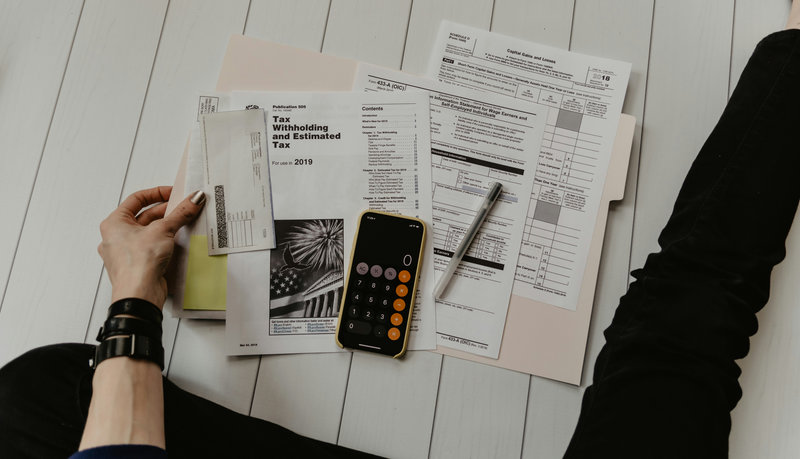How to Print PDFs: A Comprehensive Guide
Printing PDF documents might seem straightforward, but understanding the various options and tools available can significantly improve your printing experience,
especially when dealing with multiple files or specific formatting needs. Whether you're using a built-in feature, a dedicated PDF reader, or specialized software,
this guide will walk you through the process.
Basic Ways to Print a PDF
For most users, printing a PDF is as simple as a few clicks:
1. Using Your Operating System's Built-in Feature
Modern operating systems like Windows and macOS have native PDF viewing and printing capabilities.
- Windows (Windows 10/11): Simply open the PDF with your default viewer (e.g., Microsoft Edge, Adobe Acrobat Reader). Go to
File > Print (or press Ctrl+P). Select your desired physical printer from the list, adjust settings (pages, copies, orientation), and click Print.
- macOS: Open the PDF in Preview (the default PDF viewer). Go to
File > Print (or press Command+P). Select your printer, set options, and click Print.
2. Using a Dedicated PDF Reader (e.g., Adobe Acrobat Reader)
If you have a dedicated PDF reader installed, the process is very similar and might offer more advanced print settings.
- Open the PDF document in your preferred reader (e.g., Adobe Acrobat Reader, Foxit Reader).
- Go to
File > Print or click the printer icon.
- In the print dialog box, select your printer.
- Configure print settings:
- Pages to Print: All, Current page, or a custom range.
- Page Sizing & Handling: Options like "Fit," "Actual Size," "Shrink Oversized Pages," "Custom Scale," or "Multiple Pages per sheet."
- Orientation: Portrait or Landscape.
- Color/Grayscale: Choose between color or black and white.
- Duplex Printing: For printing on both sides of the paper (if your printer supports it).
- Click
Print.
Advanced PDF Printing: When You Need More Control
Sometimes, basic printing isn't enough. For batch printing, specialized formatting, or managing large volumes of documents, dedicated PDF printing software offers significant advantages.
Printing with CoolUtils Total PDF Printer
For users who need to print multiple PDF files efficiently, customize printouts, or handle various document types in one go, a tool like CoolUtils Total PDF Printer can be highly beneficial. This software is designed for batch printing and offers a range of advanced features:
Key Features of Total PDF Printer:
- Batch Printing: Print hundreds or even thousands of PDF (and other) documents in one go without interruption.
- Folder Printing: Select an entire folder containing PDF files (or mixed file types in the Pro version) and print them all with a single click.
- Sorting Options: Print PDF files by date/time order, name, or size.
- Customization:
- Add separator sheets between documents to organize print jobs.
- Add custom headers, footers, watermarks, page numbers, dates, or even your company logo to each page.
- Set specific orientation (portrait or landscape) for all files, or automatically print only landscape/portrait files.
- Print Quality & Scaling:
- Select printing quality (high, medium, draft) to save ink/toner.
- Auto fit-to-page option or scale to specific sizes (A4, A5, letter, etc.).
- Duplex Printing: Supports printing on both sides of the page.
- User-Friendly Interface: A clear, straightforward GUI with hints for beginners.
- Command Line Support: For advanced users or integration into automated workflows (silent printing via SDK also available for server applications).
- Pro Version Capabilities: The Total PDF Printer Pro version extends its functionality to print other file types in batches, including DOC, TXT, DOCX, HTML, XLS, and almost all image formats (TIFF, JPEG, PNG).
How to use Total PDF Printer:
- Launch Total PDF Printer.
- Select the source folder or individual PDF files using the sidebar menu.
- Choose your desired printer from the print dialog box.
- Adjust print settings: orientation, pages to print, multi pages, color, quality, duplex, and configure headers/footers if needed.
- Click the "Start" button to begin printing.
Learn more and download at CoolUtils Total PDF Printer.
General Tips for Optimal PDF Printing
- Check Print Preview: Always use the print preview feature to ensure the document will print as expected before committing to a full print job.
- Page Orientation: Ensure your document's orientation (portrait or landscape) matches your desired output and printer settings.
- Paper Size & Type: Confirm the PDF's page size matches the paper loaded in your printer. Use the correct paper type (e.g., glossy photo paper for photos, plain paper for documents).
- Printer Settings: Dive into your printer's driver settings for more control over color management, print quality (draft, normal, best), and specific paper handling options.
- File Size: Large PDFs with high-resolution images can print slowly. If file size is an issue, consider optimizing the PDF before printing.
- Font Embedding: Ensure all fonts are embedded in the PDF to prevent substitution issues on the printer, which can cause text reflow or missing characters.
- Update Drivers: Keep your printer drivers up to date for the best compatibility and performance.
Understanding System Requirements
Here's what each common system requirement category means:
- Operating System (OS): Specifies which versions of Windows, macOS, Linux, etc., the software is compatible with. Pay attention to specific versions (e.g., Windows 10 64-bit, macOS 10.15 Catalina or later).
- Processor (CPU): The "brain" of your computer. Listed typically by brand (Intel, AMD) and minimum speed or generation. A faster CPU means the software will perform tasks (like rendering complex PDFs or running OCR) more quickly.
- RAM (Random Access Memory): Your computer's short-term memory. More RAM allows you to open more applications simultaneously and handle larger or more complex PDF files without slowing down.
- Hard Disk Space: The amount of storage required for the software installation files. This doesn't include space for your PDF documents themselves.
- Display Resolution: The minimum screen resolution needed for the software's interface to display correctly without excessive scrolling or scaling issues.
- Internet Connection: Required for software activation, updates, online features (like cloud storage integration), or subscription validation.
- Additional Requirements: Any other specific hardware or software needed, such as a graphics card for advanced rendering, specific browser versions for web-based tools, or administrator rights for installation.
General System Requirements Table Template
Below is a template. You can fill in the specific details for the PDF software you are discussing on your website. For optimal performance, always aim to meet or exceed the "Optimal Recommendation."
| Requirement |
Minimum Recommendation (Example) |
Optimal Recommendation (Example) |
Notes & Considerations |
| Operating System |
Windows 10 (64-bit) |
Windows 11 (64-bit) |
Always check for specific OS versions. Some software may also support macOS or Linux. |
| Processor (CPU) |
Intel Core i3 (or AMD equivalent) |
Intel Core i5 / i7 (or AMD Ryzen 5 / 7) |
For basic viewing/printing, a lower-end CPU is fine. For heavy editing, OCR, or batch processing, a faster multi-core processor is highly recommended. |
| RAM (Memory) |
4 GB |
8 GB or more |
4 GB is often sufficient for light use. 8 GB is ideal for multitasking and handling large PDF files. For professional editing, 16 GB+ is beneficial. |
| Hard Disk Space |
500 MB - 2 GB |
2 GB - 5 GB |
This is for the software itself. Account for additional space for your actual PDF documents, especially if you're saving many or very large files. SSD (Solid State Drive) will improve performance. |
| Display Resolution |
1024 x 768 |
1920 x 1080 (Full HD) or higher |
Higher resolutions provide more workspace and sharper display of PDF content. |
| Internet Connection |
Required for installation & activation |
Stable broadband connection |
Essential for updates, cloud features, and subscription verification. Offline use might be limited for some features or versions. |
| Browser (for online features) |
Latest version of Chrome, Firefox, Edge |
Latest version of Chrome, Firefox, Edge |
If the software has web components or links to online services, a modern, updated browser is necessary. |
| Other |
Administrator rights for installation |
— |
Ensure you have necessary permissions to install software on your computer. |
Print with Confidence Today
Download Total PDF Printer and enjoy stress-free PDF printing in just a few clicks.
Download Free Trial
Conclusion
Printing PDFs is a fundamental task, but the tools and options available can cater to a wide range of needs. For simple, occasional prints, your operating system or a basic PDF reader will suffice. However, for batch processing, specialized formatting, or enhanced control over your print jobs, dedicated software like CoolUtils Total PDF Printer offers valuable features that can save you time and effort.
By understanding your printing needs and utilizing the right tools, you can ensure your PDF documents always come out perfectly.