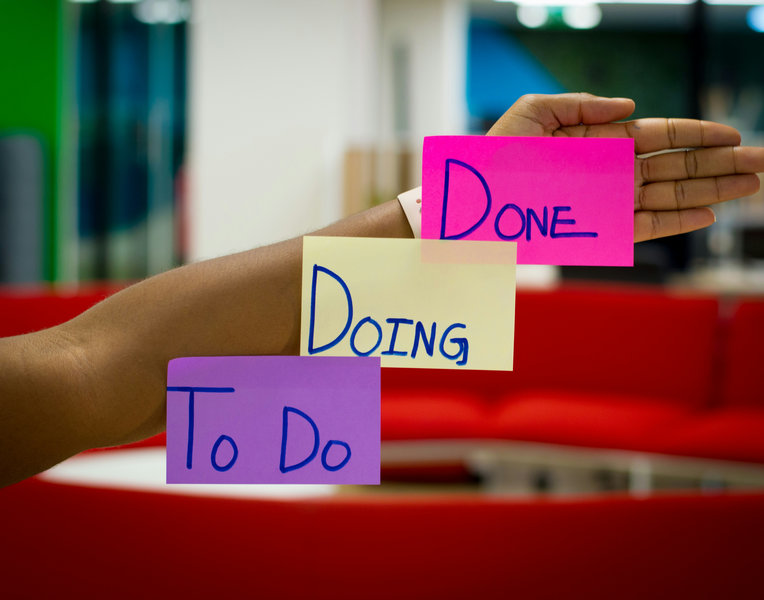Optimizing PDF Files for Printing: A Guide to Achieving the Best Results
The Portable Document Format (PDF) has become the standard for document exchange due to its ability to preserve formatting and appearance across various devices. However, when it comes to printing, not all PDFs are created equal. Unoptimized PDFs can lead to a host of problems: from low-quality images and incorrect fonts to increased printing times and unnecessary ink/toner consumption.
In this article, we'll explore key steps and methods for optimizing your PDF files to ensure perfect prints, whether on a home printer or in a professional print shop.
1. Image Resolution and Compression
Images are often the primary culprits behind large PDF file sizes and print quality issues.
Resolution (DPI - Dots Per Inch):
- For standard office printing (laser/inkjet printers): 150-300 DPI is usually sufficient. Higher resolutions, like 600 DPI, might be beneficial for high-quality photos or documents with very fine text, but they significantly increase file size.
- For professional printing (offset printing): Often requires 300-350 DPI for color and grayscale images, and up to 1200 DPI for monochrome images (e.g., line art). Always confirm requirements with your print shop.
- Avoid excessive resolution: An image with 600 DPI printed on a printer that only supports 300 DPI will not look better, but will significantly increase file size and slow down printing.
Image Compression:
- JPEG/JPG: Best suited for photographs and images with smooth color transitions. Use moderate compression to avoid artifacts.
- ZIP/LZW: Suitable for images with large areas of single color or repeating patterns, and for bitmap images with sharp boundaries (e.g., screenshots). This is a lossless compression.
- CCITT Group 3/4: Excellent for black and white images (e.g., scanned text documents).
Optimization Methods in PDF Editors:
Most professional PDF editors (like Adobe Acrobat Pro, Foxit PDF Editor, Nitro Pro) have built-in optimization tools.
- Adobe Acrobat Pro: Go to
File > Save As Other > Optimized PDF. Here you can adjust image settings (downsampling, compression), font embedding, and more.
- Other PDF Editors: Look for "Optimize PDF," "Reduce File Size," or "Preflight" options which typically include image compression settings.
2. Font Embedding and Subsetting
If the fonts used in your PDF are not embedded, the printer or viewer might substitute them with available fonts on their system. This can lead to text reflow, incorrect spacing, and a completely different appearance from what you intended.
- Embedding: Ensures that all necessary font information is included within the PDF itself, guaranteeing consistent appearance regardless of where it's opened or printed.
- Subsetting: When embedding, you can often choose to "subset" the font. This means only the characters used in the document are embedded, reducing the file size while still ensuring accurate rendering.
How to Check and Embed Fonts:
- Adobe Acrobat Pro: Go to
File > Properties > Fonts tab. It will list all fonts and indicate if they are embedded or subset. If not, use the Save As Other > Optimized PDF feature to ensure embedding.
- When creating a PDF from applications like Microsoft Word or design software, ensure you select the option to "Embed fonts" or "Preserve editing capabilities" in the PDF export settings.
Warning: Some fonts have licensing restrictions that prevent them from being embedded. If you encounter this, you might need to convert the text to outlines (paths) in a design program (like Adobe Illustrator) before exporting to PDF. However, this makes the text no longer searchable or editable.
3. Transparency and Flattening
Transparency effects (like shadows, glows, and varying opacities) are common in design. While they look great on screen, they can cause printing issues if not handled correctly, especially with older RIPs (Raster Image Processors) used in some print shops.
- Flattening: The process of converting transparent elements into opaque, layered sections. This ensures compatibility with older printers and helps prevent rendering errors.
- When to Flatten: For professional printing, especially if your document contains complex transparency effects, it's often recommended to flatten the PDF using a "Print Production" or "Preflight" tool in your PDF editor.
How to Flatten (example using Adobe Acrobat Pro):
- Go to
Tools > Print Production > Flattener Preview.
- Adjust settings as needed (e.g., raster/vector balance).
- Click "Apply."
Always save a separate copy of your PDF before flattening, as it's often an irreversible process.
4. Color Management
Color consistency between your screen and the printed output is crucial, especially for branded materials or photos.
- RGB vs. CMYK:
- RGB (Red, Green, Blue): Used for digital displays.
- CMYK (Cyan, Magenta, Yellow, Key/Black): Used for printing.
If your PDF is in RGB and you're sending it to a professional CMYK printer, color shifts can occur. It's best to convert to CMYK color profiles in your design software before creating the PDF, or use a PDF editor's conversion tools.
- Spot Colors: If you're using specific brand colors (e.g., Pantone), ensure they are correctly defined as spot colors in your PDF.
- Overprint Settings: Check overprint settings for elements that overlap. Incorrect overprint can lead to unexpected color mixing or knockout areas.
Tools for Color Conversion:
- Adobe Acrobat Pro:
Tools > Print Production > Convert Colors.
- Professional design software (Adobe InDesign, Illustrator, Photoshop) offers robust color management during the PDF export process.
5. Crop Marks, Bleed, and Margins (for Professional Printing)
If your document needs to be trimmed after printing (e.g., brochures, business cards, book covers), these elements are vital.
- Bleed: An extra margin of image or background color that extends beyond the trim edge. This prevents unsightly white edges if the trimming is slightly off. Typically, a bleed of 0.125 inches (3 mm) is standard.
- Crop Marks (Trim Marks): Lines printed at the corners of your document to indicate where the paper should be trimmed.
- Safe Zone/Margins: An inner margin where no critical text or images should be placed to ensure they are not accidentally trimmed off.
How to Include:
These are usually set up in your design software (e.g., Adobe InDesign, QuarkXPress) when you create the document, and then included during the PDF export process as part of the "Print Marks and Bleeds" settings.
6. Remove Unnecessary Elements and Optimize Further
- Remove Hidden Information: PDFs can contain hidden layers, embedded files, or metadata that isn't needed for printing. Use a "Document Inspector" or "Sanitize Document" feature in your PDF editor to clean these out.
- Linearized PDF (Web Optimized): While primarily for faster web viewing, a linearized PDF can sometimes be slightly more efficient for printing as well.
- Preflight Checks: For critical print jobs, use a "Preflight" tool (available in professional PDF editors like Acrobat Pro) to analyze your PDF against a set of print-specific criteria. This can identify potential problems before sending to print.
Conclusion
Optimizing PDF files for printing is a crucial step to ensure professional, accurate, and efficient output. By paying attention to image resolution and compression, font embedding, handling transparency, managing colors, and setting up proper print marks, you can significantly improve the quality of your printed documents and avoid common pitfalls.
Always remember to consult with your print shop if you are sending files for professional printing, as they may have specific requirements and recommendations for file preparation.